Thank you so much for signing up for my newsletter, The Chirrup. Did your email handler send it to spam? Bad emailer! No tea for you!
Here’s how to whitelist me.
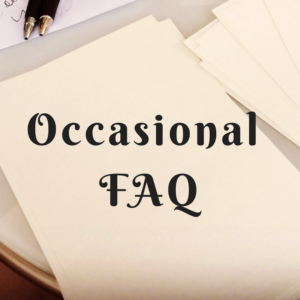
Find your email handler from the list, then follow the instructions.
The Chirrup comes from [email protected]
 |
AOL Mail 1. Click Contacts in the right toolbar. 2. Click Add Contact. 3. Enter Chirrup [[email protected]] + any additional info. 4. Click Add Contact button in the popup. |
| Comcast 1. Click Preferences from the menu. 2. Click Restrict Incoming Email. 3. Click Yes to Enable Email Controls. 4. Click Allow email from addresses listed below. 5. Enter Chirrup [[email protected]] . 6. Click Add. 7. Click Update. |
|
 |
Earthlink 1. Click Address Book. 2. Click Add Contact. 4. Save Chirrup as a contact. 5. Click save. |
| Gmail 1. Open an email from the sender that you want to whitelist. 2. Click on the little down-pointing-triangle-arrow next to “reply.” 3. Click Add Chirrup [[email protected]] to contacts list. |
|
 |
Apple Mail 1. Click [[email protected]] in header of Chirrup message. 2. Click Add. |
 |
NetZero 1. Click the Address Book tab on the top menu bar. 2. Click Contacts. 3. Click Add Contact. 4. Enter Chirrup [[email protected]] + additional info. 5. Click Save. |
 |
Yahoo! Mail 1. Open the email message from the sender you want to add to your address book. 2. Click Add to contacts next to Chirrup [[email protected]]. 3. On the Add Contact popup + additional information. 4. Click Save. |
 |
Windows Live Hotmail 1. Open an email from the sender that you want to whitelist. 2. Click Add to contacts next to Chirrup [[email protected]]. |
 |
Microsoft Outlook 2003 1. Open the email message from the Chirrup. 2. Right-click Click here to download images in gray bar at top of message. 3. Click Add Sender to Senders Safe List. |
 |
Outlook 2007 1. Right-click on the Chirrup email (in your list of emails). 2. Click Junk E-mail. 3. Click Add Sender to Safe Senders List. |
 |
Outlook 2010 1. Click the Home tab. 2. Click Junk. 3. Click Junk E-mail Options. 4. Click Safe Senders. 5. Click Add. 6. Enter Chirrup [[email protected]] + additional info. 7. Click OK. |
| Mac Mail 1. Click Address Book . 2. Click File. 3. Click New Card. 4. Enter Chirrup [[email protected]] + additional info. . 5. Click Edit |
|
 |
Mozilla Thunderbird for PC 1. Click Address Book. 2. Make sure Personal Address Book is highlighted. 3. Click New Card. This will launch a New Card window that has 3 tabs: Contact, Address & Other. 4. Under Contact, enter Chirrup [[email protected]] + additional info. 5. Click OK.Mozilla Thunderbird for Mac 1. Click Address Book. 2. Make sure Personal Address Book is highlighted. 3. Click New Card. This will launch a New Card window that has 3 tabs: Contact, Address & Other. 4. Under Contact, enter Chirrup [[email protected]] + additional info. 5. Click OK |
Sending you much gratitude for becoming a Chirrup member. I do hope you enjoy the silliness. Until next time…

More useful info?
How to Send Email Newsletters to Instapaper
Tags: Beginning Writers