This is one of those I searched the web and couldn’t find the answer. Then figured out how to do it, and feel like I must pay it forward to save other authors the pain and agony of trying to figure it out. It may not apply to you, Gentle Reader, for which I appologize.
This post only applies to those who have a website on the WordPress chassis ONLY
Other options, why you might wish/not wish to use this method, how to devise a system for your links, and so forth, can be found on Carolyn Jewel’s most excellent blog post:
Evergreening Your Links
You might want to read that first. That post is why I felt compelled to write this one.
Other caveats:
- Initiate at your own risk. I understand that plugins can make your site more virus vulnerable.
- I am a technophobe ignoramus numb-nuts.
- My method might not be ideal for you.
- This post might be out of date, if read after December 2016.
- Blah blah blah.
Still with me?
1. Go to your WordPress plugin dashboard.

Click Add New.
Search, download and install, Redirection.
2. Scroll through your list of plugins to find Redirection.
If not activated. Activate.
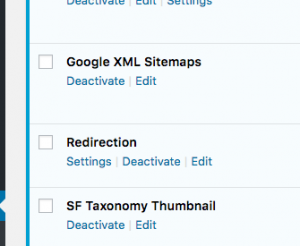
3. Click Settings underneath the name “Redirection”
THIS PART IS KEY.
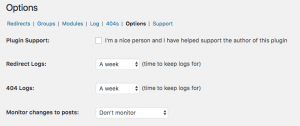
If this is your first time using Redirection then you need to SET UP GROUPS. Redirection will open for you under the Options tab. You need to click on the Groups tab.
4. Create at least one Group
Why? Because without a group you will get an error message. My groups are my series, and various other categories intuitive to me. Here’s an example for some of my groups.
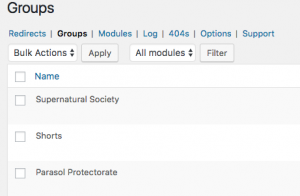
Create a group/groups that work for you. Mainly you will need this to sort and find your redirects later in case you want to change them. So think in terms of intuitive categories of links you might want to have short URLs for. As an example, I have a couple FAQ blog posts I am always pointing people to, so I’ve set up redirects for those under the Group “FAQ Blog”.
5. Create your first redirect
Click on Redirects.
At the bottom will be Add new redirection

Source URL is THE NEW URL YOU ARE CREATING
it will read http://nameofyourwordpresssite.com/yournewcode
Let’s say I want a redirect for this blog post. I might name it something like:
http://gailcarriger.flywheelsites.com/evergreen
Now, if you are using this to evergreen your book links you’ll need to come up with an easy sorting system. Carolyn tells you how to do that. An example for me would be:
Link to buy Soulless on Amazon. Soulless is the first in the Parasol Protectorate series.
http://gailcarriger.flywheelsites.com/pps_a
pps_a means “Parasol Protectorate Soulless on Amazon.” Go head, try it. I’ll wait. ppc_k, for example, would be the second book, Changeless, on Kobo. That’s my system, you use whatever works for you.

Ok so that is the Source URL
In the bottom box you put the Target URL.
That’s the page you want the link to actually go to.
The example for Soulless to Amazon above it goes to: https://www.amazon.com/Soulless-Parasol-Protectorate-Book-1-ebook/dp/B002NPCJ3G/ref=as_li_ss_tl?s=digital-text&ie=UTF8&qid=1477958676&sr=1-2&keywords=soulless&linkCode=ll1&tag=authgailcarr-20&linkId=f72ab91bb0e1c17e6afca24f9ed2d100
Can you see why I might want to shorten it?
Using the drop down you assign it to the correct Group, whatever it may be.
Leave the other settings (Match & Action) as is (you can change them later if needed) standard setting is Match: URL only & Action: Redirect to URL & Regular expression: [unchecked]
Click Add Redirection.
You can test it out.
If it’s temporary, you can change the setting to a 307 instead of a 301, but that can be changed later, no mater what assignment. Don’t fret.
6. How to fix?
All you do is find your new redirect, click on the setting icon (the little gear) below it, and fix whatever needs fixing. Here’s what the above example looks like:
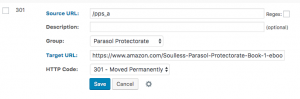
You see how the Source URL got shortened because it is native to my WordPress site? You want that.
On note from the future:
I you are creating a redirect that you intend to POST onto Facebook, you need to chose the
Query Parameter: Ignore & pass parameters onto the target
from the drop down. I’ve taken to doing this for most of the URLs I create to use on Social Medai, just for sureties sake.
That’s it.
No go forth and redirect away!
Like this post, find it helpful?
Support the author by buying her stuff. Here’s a fun one. (Yerp, that’s a redirect.)
Like the Redirection plugin?
It’s free to use but expensive to make, throw them a dollar or two. You can do it via the plugin, under the Support tab.
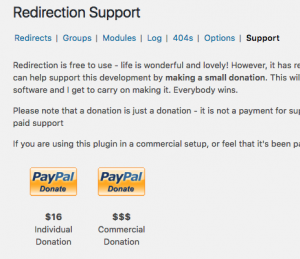
Now aren’t you cool?
Hugs!
Yours, Gail
OUT NOW
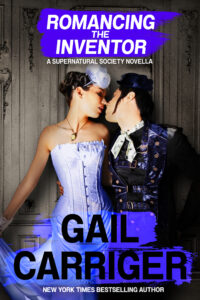
Romancing the Inventor: A Supernatural Society Novella
A steampunk lesbian romance featuring a maid bent on seducing a brilliant cross-dressing scientist who’s too brokenhearted to notice. Or is she?
GAIL’S DAILY DOSE
Your Writerly Tinctures . . .
Book News:
Podcast Discussion of the Lesbian Talk Show, starts: 21:40 End: ~30:20
Quote of the Day:
“The poets have been mysteriously silent on the subject of cheese.”
~ G.K. Chesterton
Questions about Gail’s steampunk world? There’s a wiki for that!
Share & Enjoy

[Luddite means: “I am a technophobe ignoramus numb-nuts.”]….this might have to become part of my biographies.
Mine too… 🙁
This is a great resource, Gail. Thanks for sharing!
My pleasure!